How To Sign Out From Outlook App
Due to the variety of Outlook versions, logging out process is pretty different from one version to the other. On top of that, the signing out process also differs from OS to OS. The signing out process for Windows Operating System is pretty different from Mac OS. Such a difference in signing out process also differs from the PC version of Outlook and online version of Outlook. In this article, I am going to share how to sign out of Outlook app on Windows 10. We are also going to cover other variations as well. Keep reading.
How is Modern Microsoft Outlook Sign Out Process Different?
Unlike the old version of the outlook, the modern version of the Microsoft Outlook sign out process is different. So, if you knew how to sign out of the Outlook app on Windows 7, this is not likely to work for Windows 8, 8.1 and 10. Similarly, if you knew how to logout from Outlook 2007, that is not going to work for Outlook 2013, 2016 and 2019 version. So, you have to learn again how to sign out of outlook 2016 on Windows 10 and you have to do the same for the 2019 version of Outlook app.
How to Sign Out of Outlook App on Windows 10 PC
If you are using the updated version of Outlook app such as Outlook 16 or 19, you can not sign out from your Outlook account alone. As on Windows 10, applications like Microsoft Word, Microsoft Excel, Microsoft PowerPoint, and Microsoft Outlook is combined in Microsoft Office Suite package, you can not sign out from any of these separately. What you can do is signing out from the office suite to get logged out of your Outlook. Microsoft Outlook in this scenario is just working as an e-mail system to save mails on your local hard drive. It goes away as soon as you close the app and comes back with messages as soon as you open the app and enter.
However, if you want to sign out from your Microsoft Office Suite account so that you receive no mails from Outlook, here's how to sign out of Outlook 2016 on desktop:
- Search "Outlook" on the search bar of Windows 10.
- Click on the "File" menu from the top left side.
- From the left sidebar, choose "Office Account" option.

4.Click on "Sign Out" and You are Done.
Alternative Way to Sign Out Outlook App on Windows 10 PC
You can also choose another alternative way to sign out of your Outlook app. In that case, you have to log off from your Windows. You have to do it when you want someone else to use your computer without entering your Outlook account and other settings. Here's how to sign out from Windows:
- Press Ctrl + Alt + Delete
- You will now see a bunch of options such as Lock, Switch User, Sign Out, etc. Click on "Sign Out" to sign out of your Windows account.
If you have unsaved changes or programs on your PC, you might choose to save or not. To sign out from your account, the computer will close all programs and it will take a few minutes to get ready for a new user account. Any new user (family member or guest) can now log into the computer with their Outlook account. In that case, the Outlook will show their notifications only. If you want to sign in to your account again, you have to repeat the same steps mentioned above. That will enable you to use your Outlook account once again.
How to Protect Your Outlook Account From Others Without Signing Out?
So, why do you need to sign out of your Outlook account? Is it due to protect your privacy? If yes, you are not alone. Protecting the privacy of the mails is the main concern of the many users who want to sign out of their Outlook account from their Windows 10 desktop and laptop.
Well, if it is the case for you, Windows 10 has an alternative for you to offer. If your computer is used frequently by the other family members, friends, or even strangers, you can keep your Outlook account secure by letting them use different profiles when they use the computer. Just let them use their account or guest account so that they can have their personalized experience on your computer. This will also serve the purpose of protecting the privacy of your Outlook account and emails.
Here's how to create a user account for guest users or users other than you:
- Search "Settings" on the search bar to enter Settings.
- Click on "Accounts".
- From the left sidebar menu, choose "Family & other users".
- You can now "Add a family member" or "Add someone else to this PC".
So, that's how you can make a separate space for every user (be it family members or guests) on your computer.
How To Sign Out Of Outlook.com
Now that you know how to sign out of outlook desktop app on windows 10, let's know how you can you sign out from your Outlook account through Outlook.com:
- Open any browser from your Windows Computer, Mac, or iPad.
- Enter the URL of outlook.com, which is: outlook.live.com
- When the URL opens, look at the top right side of the webpage to find your profile icon.
- Click on the profile icon and you will see the "Sign Out" option.
- Click on Sign out to get your account logged off from the Outlook web version.
Important Notes to Remember
- Do not confuse Outlook 2013 and 2016 with Outlook.com or Outlook Web App. They are all different. You can get access to any kind of email account with the help of Outlook 2013 and Outlook 2016 because these programs are on your local computer. On the other hand, Outlook.com and Outlook Web you can be accessed through internet browsers.
- You can easily sign out from your email account if you are using that from the browser. In this way, you can keep your account secured and inaccessible to others who do not know the password.
- But, when it comes to Outlook 2013 and 2016, things do not go this way. Because the information of the application is saved on your computer (user account) and that's why it is accessible to other users as well if they use your account on the PC. In that case, if you want to secure your account, you have to make sure to maintain different accounts for the family members and guests if they use the same computer.
Final Words
As we have mentioned in the beginning that there are different ways to sign out from Outlook, you now understand our reason for saying so. However, now that you know how to sign out of outlook app on windows 10 from both PC and online versions, share this post with your friends so that they can sign out of their Outlook account to secure the privacy of their accounts. I hope that you can now easily log out from your outlook account following the guidelines given above.
How To Sign Out From Outlook App
Source: https://fixguider.com/sign-out-of-outlook-app-on-windows-10/
Posted by: garnerrodn1986.blogspot.com

0 Response to "How To Sign Out From Outlook App"
Post a Comment